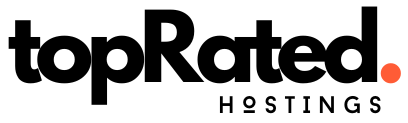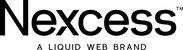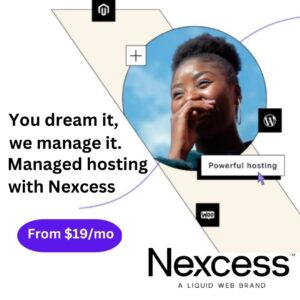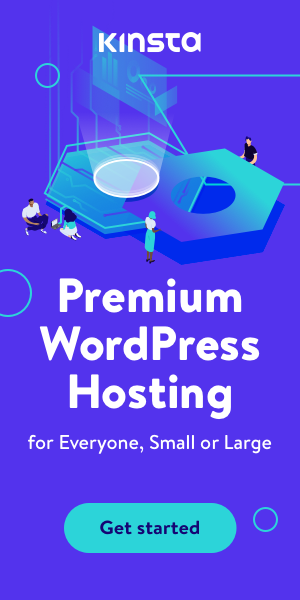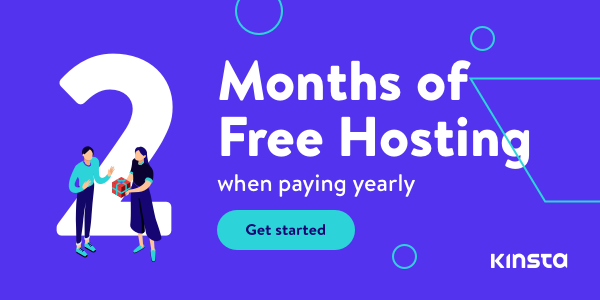- Home
- Blogs
Blogs
Unlock the future of Web Hosting and Tech: Get exclusive insights and practical guides on our blog




Web Hosting
Unleash Your Website's Potential: Web Hosting Insights Inside



Tools To Look Forward
Tools Unleashed: What's New in the World of Tech



News
Stay Informed: Latest Web Hosting News and Updates



How-To Guides
Your Ultimate 'How To' Guide Hub: Expert Tips and Tutorials



Tech Redefined
Exploring the Latest Tech Trends: Tech Redefined
EXPLORE BY TOPIC:
- Newsletter
Newsletters
5 Minutes Each Week That Might Change Your Life With Our Free Weekly Newsletter




Tech Redefined
Complicated Tech Made Simpler In 5 Mins
- Top 10 Hosting
Greengeeks
Top Hosted Company
WpEngine
Performance & Features
Interserver
Pros, Cons & Pricing
Scala Web Hosting
Pros, Cons & Pricing
- Top Deals
Top Deals
Unlock the future of Web Hosting and Tech: Get exclusive insights and practical guides on our blog




E-Commerce Hostings
Supercharge your online store with reliable E-commerce hosting.



Cloud Hostings
Experience the Height of Reliability with Our Cloud Hosting.



VPS Hostings
Experience Unmatched Performance and Reliability with VPS Hosting.



Wordpress Hostings
Effortless WordPress Hosting for Speed, Security, and Success.



Shared Hostings
Affordable Shared Hosting Solutions for Your Website Needs.
EXPLORE BY TOPIC:


Troubleshooting Common WordPress Errors: A Comprehensive Guide
Table of Contents
Featured Hosting Of The Month
Pros
-
Affordable monthly plans
-
Lots of plans for upgrading allowances
-
99.99% Uptime
-
30-day money-back guarante
-
24/7 support (phone, tickets & livechat)
Cons
-
No free Domain
-
No cPanel
Save Up to 75% Today!
Unlock DealRecent Reviews
Welcome to the world of WordPress, a place where everything usually runs like a well-oiled machine – until it doesn’t. As a seasoned WordPress user, I’ve encountered my fair share of bumps along the road. So, let me walk you through some common WordPress issues and how to tackle them, all from my personal experience.
The Infamous White Screen of Death (WSOD)
This one’s a classic. You log in, and there’s nothing but a white screen staring back at you. It’s like your website decided to take an unannounced vacation. In my experience, this is usually down to a rogue plugin or a theme that’s throwing a tantrum.
Plugin and Theme Troubleshooting
: I usually start by deactivating all plugins. If that fixes it, reactivate them one by one to find the culprit. For themes, switch to a default WordPress theme and see if that resolves the issue.
Boost That Memory
: Sometimes, WordPress just needs a bit more memory. Adding define(‘WP_MEMORY_LIMIT’, ’64M’); to the wp-config.php file often does the trick.
“Error Establishing a Database Connection” Drama
This message is as clear as mud, right? It simply means WordPress can’t chat with your database, and it could be for a few reasons. I’ve learned to check a couple of things here:
wp-config.php File Check
: This file is like your website’s ID card. Make sure the database details are correct – one typo can bring your site down.
- A Quick Call to the Host : Sometimes the issue is with your hosting provider. A quick call or chat with them can often save hours of headache.
The 404 Error on Posts
You write a post, hit publish, and… it’s a 404 error. Frustrating, isn’t it? This usually happens due to a glitch in the permalink settings.
- Permalink Refresh: I found that going to Settings → Permalinks and hitting “Save Changes” often brings things back to normal.
Sidebar Below Content Error
Ever had your sidebar decide it would rather be at the bottom of the page? This layout hiccup is typically a result of some coding misstep.
- HTML and CSS Check : It’s usually an unclosed HTML tag or some CSS that went awry. Double-check your recent changes or additions.
The Vague Internal Server Error
This one can be a real head-scratcher because it tells you nothing specific. In my battles with it, I’ve found a few usual suspects.
- The .htaccess File : Renaming this file in your root directory can reveal if it’s the cause. If your site comes back, regenerate a new .htaccess through the WordPress dashboard.
- Memory Limit Increase : Like with the WSOD, increasing the PHP memory limit can be a quick fix.
Endless Maintenance Mode
WordPress loves to take short breaks for updates, but sometimes it forgets to come back. If your site is stuck in maintenance mode, there’s an easy fix.
- Delete .maintenance File: Just hop into your site’s root directory via FTP and delete the .maintenance file.
Login Page Loop
Trying to login but getting nowhere? This roundabout is usually caused by cookie issues or problematic plugins/themes.
- Cookies and Cache Clearance: Clearing your browser’s cookies and cache is a good starting point.
- Plugin and Theme Dance: Deactivate these via FTP if you can’t access your dashboard, and see if that resolves it.
Image Upload Headaches
Uploading images should be straightforward, but sometimes WordPress disagrees. It could be a file size issue or a permissions problem.
- Permission Patrol: Make sure your wp-content folder is set to the correct permissions.
- Size Matters: You can increase the maximum file upload size via .htaccess or php.ini.
Remember, while WordPress can be finicky at times, most issues have straightforward solutions. The key is to tackle them methodically and not to panic. And always, always keep backups – they’re your safety net in the WordPress world.