
How to move your hosting?
- Home
- How-To-Guides
- How to move your hosting?
Table of Contents
Featured Hosting Of The Month
Pros
-
Affordable monthly plans
-
Lots of plans for upgrading allowances
-
99.99% Uptime
-
30-day money-back guarante
-
24/7 support (phone, tickets & livechat)
Cons
-
No free Domain
-
No cPanel
Save Up to 75% Today!
Unlock DealRecent Reviews
If you’re experiencing slow website load time, constant downtime, or your website isn’t performing as well as it should be, it might be time to move your hosting to a new provider. Switching hosting providers may seem daunting at first, but it’s actually a relatively easy process. Most hosting companies offer web hosting migration services to help you transfer your website over seamlessly.
By moving to a new hosting provider with better uptime guarantees, you can ensure that your website is always accessible to customers, resulting in increased sales and a better customer experience.
In this article, we’ll discuss 6 simple steps to transfer web hosting.
1. Buy a New Hosting
The first thing to do is get a new hosting provider for your website, most preferably one which provides a complementary site migration service to streamline the transfer process.
But there are a few factors to consider before selecting a new web hosting company: reliability, security, website creation tools, comprehensive features, site uptime, Money- back guarantee, customer support, and pricing. Evaluate the different hosting plans like shared hosting, VPS hosting, cloud hosting, and managed WordPress hosting, to find one best suited for your business.
2. Export Website’s Backup Files
Most hosting services let you backup your website through their control panel.
All you need to do is log in to your control panel account and navigate to the “Files” section. From there, click on “Backups,” select the Files you want to download, choose the most recent backup date from the drop-down menu, and click “Prepare to Download.”
If your current hosting provider doesn’t offer this feature, you can manually back up your website using an FTP client like FileZilla. To do this, you’ll need to gather your hosting account’s FTP details from your control panel and enter them into FileZilla.
You can contact our experts to get assistance for creating and downloading the backup of your website seamlessly or if you have any confusions. We are happy to assist you with each step.
3. Download Database Backups
Backing up your website’s database and files is essential to prevent data loss in case of system failure or cyber attacks. You can achieve this manually and through your current control panel.
To download your website database backup using the control panel, navigate to the “Files” section and click on “Backups.” Then, choose the “Database backups” option and select the most recent backup date to download the database.
To back up your website database manually, access your site’s phpMyAdmin tool, select all the files on your website’s database, and click on “Export.” Finally, select “Quick” and “SQL” as the format in the Export dropdown, and click Go to download a zipped file.
4. Transfer the Files and Database to the New Host
To transfer your website’s files and database manually to your new hosting provider, you need to access your new hosting account’s FTP client. Using FileZilla, connect to your new hosting account and navigate to the publichtml folder in the Remote Site column.
Locate the folder containing your site files in the Local Site column, and right-click on it to select “Upload.” If you’re migrating a WordPress site, you also need to update the wp-config.php file with your new database details. To do this, access the publichtml folder using control panel’s File Manager, right-click on wp-config.php, select “Edit,” and update the DBNAME, DBUSER, DBPASSWORD, and DBHOST lines.
If you get stuck or face issues, contact our experts who will guide you to smoothly transfer all your files including the databases to your new host.
5. Point Your Domain Name to the New Server
You need to make sure your website’s domain name is pointing to the new server.
You can do this by updating your Domain Name System (DNS) settings. This translates website domain names into IP addresses, ensuring web browsers know where to go to load web pages. You can also purchase a new domain name.
If you don’t point your domain to the new server, your visitors won’t be able to access your website. Hence, ensure to update your DNS settings correctly.
Find your New Name servers
When you sign up with a new hosting company, they will give you one or two name servers to use. Go to your account details in the control panel and note down these name servers.
Replace the Old Name servers
To configure your website’s domain name:
- Log in to the website where you originally bought your domain name.
- Look for the settings that let you configure your domain’s name servers. This varies depending on the website you used, but you can find it under “Domain Management” or “Domain Overview.”
- In your new hosting account’s Panel, go to the “Domains” section and click on your domain name. Then, click on “DNS” and select “Change Nameservers.” Manually fill in the required fields.
- Click “Save.”
If there’s a discrepancy between the number of name servers your new host provides,
- If your new host has two name servers, but your registrar has four name server fields, enter the first two fields and leave the rest blank.
- For three name servers, enter the first two name servers.
Complete the DNS Propagation
After changing your website’s hosting account, it can take up to 24 hours for the changes to take full effect. However, you can clear your DNS cache to speed up the process and eliminate any corrupted records.
To check if your website is pointing to the correct name servers, look at its DNS A record. Go to your control panel, find your host’s IP address on the left sidebar, and note it down. Then, click on “Advanced” and select “DNS Zone Editor.” Look for the “Type” column and find the “A” option. Check the domain’s A record value under “Content” to ensure it matches your web host’s provided IP address.
6. Test the changes
When you transfer web hosting, it’s crucial to test before launching your website.
Look at both the front and back-end of your site to check everything is functioning properly. This will help you avoid any downtime before your site goes live. Navigate through your hosting dashboard to ensure all settings are configured to your website’s needs, and even connect your business email while you’re at it.
Next, browse through all your website’s pages to ensure that images, text, and videos are loading correctly. Test every feature, such as contact forms, to make sure they’re working as intended.
Our Picks
Based on our analysis of real-time reviews from thousands of customers and experts, we highly recommend the website migration services of Nexcess, Kinsta, Flywheel, Wpengine, Scala Web hosting, Greengeeks, Cloudways, Ionos, and Fastcomet hosting. These providers have expertise in moving websites from one platform to another, ensuring that your website remains fully functional throughout the process. So, if you’re planning to switch hosting providers or need to migrate your website to a new platform, you can trust these providers to get the job done right.
Conclusion
After testing different hosting services and transferring our website a few times, we recommend asking your new hosting provider to move your website. They have the proper technical know-how to get this done quickly, with no errors. But if you wish to do it, follow the above steps carefully. With these 6 simple steps, you can move your website to a new hosting provider.
Don't forget to share this post!
Don't forget to Comment On the Post

Web Hosting
Unleash Your Website's Potential: Web Hosting Insights Inside

Tools To Look Forward
Tools Unleashed: What's New in the World of Tech

News
Stay Informed: Latest Web Hosting News and Updates

How-To Guides
Your Ultimate 'How To' Guide Hub: Expert Tips and Tutorials

Tech Redefined
Exploring the Latest Tech Trends: Tech Redefined




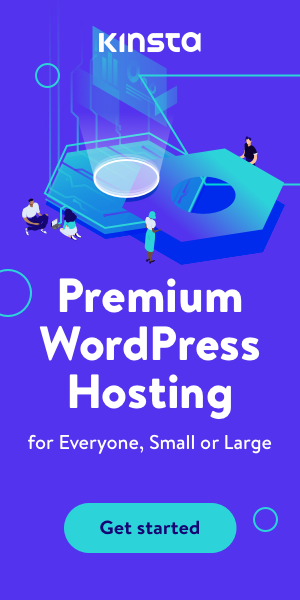

3 Comments
Great article on how to move your hosting! It provides clear and concise steps to follow, making the process seem less daunting. The author also gives useful tips and advice to ensure a smooth transition
This article offers a comprehensive guide with practical tips and step-by-step instructions for a smooth and hassle-free transition of your website to a new hosting provider. A valuable resource for those seeking to relocate their hosting services.
Moving your hosting can be a daunting task, but this detailed guide at TopRatedHostings offers invaluable insights and step-by-step instructions to make the process smoother. Ensure a seamless transition for your website with expert tips and strategies.